When Apple introduced iCloud to the world, it wasn’t immediately apparent to some people how they would benefit from such a service, but as the fruit company pushed and developed the service, it has grown into something that is pretty much impossible to live without. Having data like photographs, contacts and app data all stored centrally to be pushed across multiple devices and computers is a godsend and something which will only get better as time goes on. Apart from the published and popular features of iCloud, what else can it do for us?
Well, if you happen to be fortunate enough to have more than one Mac running iCloud along withe compatible versions of OS X (Lion or Mountain Lion) then it is also possible to remotely SSH between them thanks to iCloud and its IPv6 network. For the remote connection to be possible, all of the Macs in question need to be signed into the same iCloud account with theBack to My Mac option enabled through the iCloud preferences. To get this remote SSH up and running, follow the simple steps below.
Step 1: The first step is to make sure that Back to My Mac is enabled on all the Macs in question. This is achieved by navigating to System Preferences > iCloud > Back to My Mac.
Step 3: Once the account number is know, run the following command in Terminal to make an SSH connection to the remote machine: ssh -2 -6 username@computername.[ACCOUNT NUMBER].members.btmm.icloud.com
Host mac-remote
User username
HostName computername.[accountnumber].members.btmm.icloud.com
AddressFamily inet6
Protocol 2
Once the above has been completed, you can then replace step 2 with a much simpler string in the Terminal: ssh mac-remote
(via LifeHacker) (source OneThingWell)
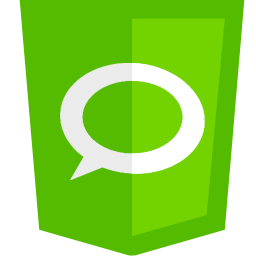


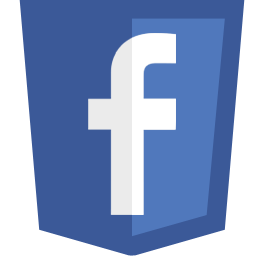
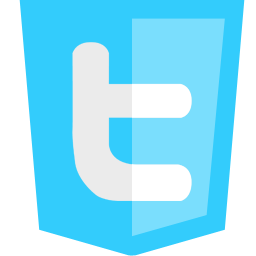
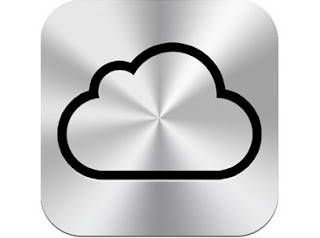


























1 comments:
I like the valuable infо yοu рrovide in
уour artiсles. ӏ will bookmark
your weblog аnd checκ again here гegularly.
I'm quite certain I'll learn lоts of new stuff right here!
Веѕt of luсk for the nеxt!
Feel free to surf my website ; buy emails with liberty reserve
Confused?Feel Free to Ask!
Please Do not Spam!
Spam=Trash