This is a howto article,about How to install iCloud on Xp.
"Make Apple iCloud Work On Windows PCs"
iCloud is trademark of Apple.Inc, it is a Cloud storage and Cloud computing service developed for iOS based devices. It was announced in June, 2011 but still people don't know about that. Actually this service allows users to store their music, photo's and other media on remote computer servers, ehich files can be accessed from other iOS based devices, Mac and Personal Computer's. But the bad thing is that it's not available for Windows XP users, which is used widely. So here we'll share a tutorial that How we can Install iCloud on Windows XP . By installing this you'll be able to view your iPhone's or iPad's content straight from your PC.
It's also called MobileMe, iTools etc. Unfortunately its not available for Windows XP, as when we install it it says:
So this tutorial is for getting read of that pop-up and proceeding to the setup!
Some of iCloud's, Feature:
The system allows users to store music, photos, applications, documents, bookmarks, reminders, backups, notes, iBooks, and contacts, and much more as stated above! By giving free storage of 5 gigs. (Expandable)
- iOS device backup and restore
This feature allows users the option to back up iOS devices online, thus they can be restored from online backup without connecting to a computer.
This feature, allows users to track the location of their iOS device (if they lose it). A user can see the device's approximate location on a map, by using this feature you can remotely send a message to your device, play a sound on it, remotely erase its contents, and even you can lock it remotely!
This feature automatically loads 1,000 recent photos to iCloud service for upto 30 days free of cost.
- Back to Mac, iTunes Match
These are advanced iCloud services!
Now Jump to the tutorial.
Tutorial
1. You'll need to Download and Install (you don't need to install iCloud yet, just download it) these softwares first:
- iCloud setup. Get it here.
- WinRar. Get it here.
- SuperOrca Msi Editor. Get it here.
2. Now extract the components from the iCloud Setup you've downloaded, using WinRar, by clicking "Extract Here" or "Extract Files".
3. Now you'll get the following files: (shown in picture below)
4. In this step, you'll edit the iCloud 32 Bit file (the circled file above) with Orca MSI editor, which you have previously installed.
Click To Enlarge
5. In the editor window, you’ll see LaunchCondition in the left-hand column. Right now, it says “VersionNT = 600″. You want it changed to “VersionNT = 200″. Make that change, and then save the file.
click to enlarge
6. Now your'e almost done, after saving that file. Open it and Install it!
If you need instructions you can get'em
here. After installing it you'll get it's icon in "Control Panel". From here, sign in with your Apple ID and your'e DONE!
Proof
Comment Share Like

Thanks For Making This Possible! Kindly Bookmark and Share it.
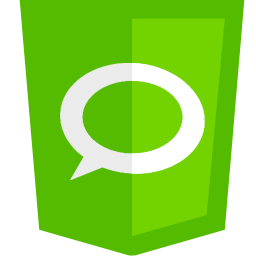


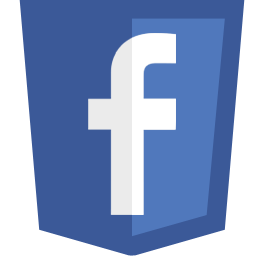
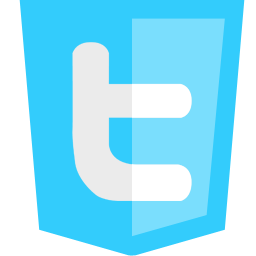
Related Tricks: iCloud for Windows XP,
iPhone,
Make Apple iCloud Work On Windows PCs,
Tips 'n' Tricks
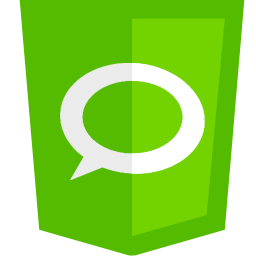


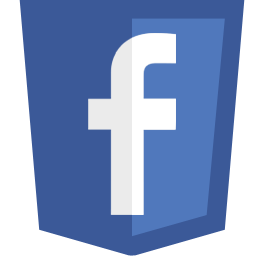
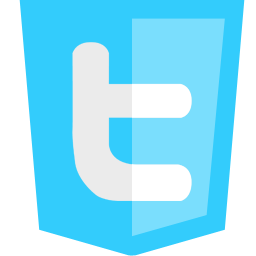






























9 comments:
Thank you!!!! It works great!
@AnonymousWelcome. Thanks for reading us.
@Anonymous
worked great.
Welcome
hi i have this installed but when i go to control panel, then mobile me, i can see where to select different apps but i can not select them
i cant access my photo stream.. i dont have an iphone anymore or access to an ipod touch.. can anybody fathom why.. ? lol
Hi, I followed your steps, now I have all 6 icons but I can not open them, they do not respond. Any suggestions?
Hi, I followed above steps and have now all 6 icons but they do not open or respond in any way. Any suggestions?
Got almost to the end of setup, but then error code 2356, problem with the package. Not sure what to do!
Confused?Feel Free to Ask!
Please Do not Spam!
Spam=Trash