Today I'm gonna present you a special gift, a free Live Chat Software for your Blog. You may have seen many websites/blogs offering live chat with operators. And you think that it must be a paid or premium feature.
But the answer is NO! You can easily add a Live Chat Client to your Blog and connect with your traffic, to solve their problems! This will just require 15 Minutes to completely set it up.Give your visitors beautiful experience as a customizable chat box will stay on your page so that visitors can easily chat and continue activity on your site. As it is customizable it will have many themes, so you can select one for your blog which suits the most.
The best thing is that it doesn't hurt the page load time.
Why to add Live Chat?
It have many reasons, some are stated below:
- Because it's implementation is too much easy!
- It allows your Visitors to connect to you, so you can guide them and solve their problems, so this create a social environment.
- This makes your Blog's look more premium and professional.
- If you answer the queries online, your traffic will be attracted towards you, and they'll visit again and again.
- This might help you to get feedback and suggestions.
- You can get advertisement offers write from that chat box.
And much more!
How to add?
1. Make an account at
Olark and sign into your account.
2. So now you're logged into your account, now click on the ''Install'' from the horizontal menu.
Click to Enlarge
3. From here copy the code, as shown in above picture.
4. Now Login to your blogger Dashboard, and click your blog's "More Options" from this drop-down menu click "Layout".
Click to Enlarge
5. From here click ''Add a gadget'' any where in your template, scroll down, and from this list select "HTML/JavaScript" box and post the copied code in it.
Click to enlarge
6. Click save and go to,
Olark, sign in and again click "Install", from here you'll see step 2 ''Download Pidgin", so download it and install.
7. After the installation sign in to Pigdin with your Olark account and your'e DONE!
Now your visitors can send you messages and queries...You can test it by sending a test message. You can customize it by going to the customize tab.From this tab you can set it's position, height, width etc! You can also add your friends as operators in your Olark account from the "Operator" tab. So if your'e away they can also help your visitors from Pigdin.
Like Share Comment

Thanks For Making This Possible! Kindly Bookmark and Share it.
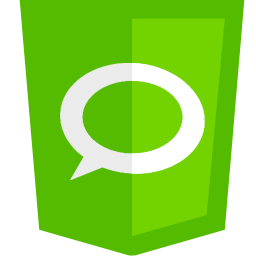


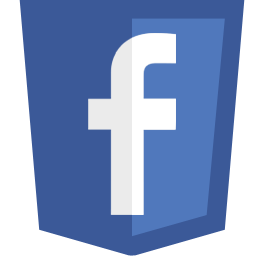
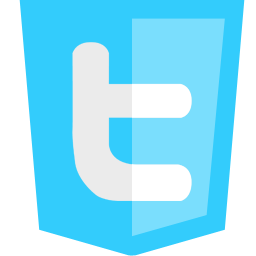
Related Tricks: Blogger Gadgets,
blogger help,
blogger resources,
free online chat for blogs,
Tips 'n' Tricks
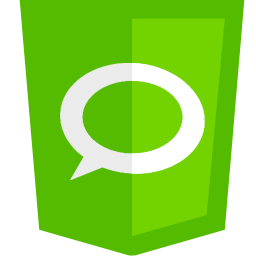


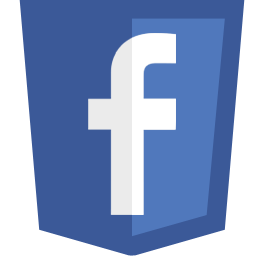
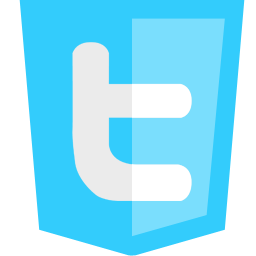



























0 comments:
Confused?Feel Free to Ask!
Please Do not Spam!
Spam=Trash