Redsn0w 0.9.14b1 for Windows: Windows Redsn0w 0.9.14b1
Redsn0w 0.9.14b1 for Mac: Windows Redsn0w 0.9.14b1
Tutorial:
Step 1. Remove any Sim card from your iPhone and go ahead and freshly restore it to raise chances of success. Shut down your iPhone as this new version of Redsn0w automtaically begins the Jailbreak process if it is not completely off. Once your iPhone is off run Redsn0w and select “Jailbreak”. Now on the options menu check “Install Cydia” & “Install iPad Baseband”. NOTE that whoever is doing this to fix the “NO SERVICE” error, ONLY check “Install iPad Baseband” NOT “Install Cydia”.
Step 2: Place the iPhone into DFU mode and run the jailbreak/Baseband Flashing. If you encounter any errors try again but if that doesn’t work then use redsn0w 0.9.10b6 if that too doesn’t work then try it on a different pc.
Step 3. Once the Jailbreak & Baseband Flashing is finished go ahead and open Cydia and wait for it to finish loading, then “search for “Ultrasn0w” and install. If you can not locate ultrasn0w, go to “Changes” and hit “Refresh”. After installing Ultrasn0w you will be asked to respring, do that and then Reboot your iPhone with the Sim Card inside.
Step 4. Now wait approximately 5 minutes & Watch as your iPhone 3Gs becomes activated! You are now Unlocked on iOS 5.1.1 on your 3Gs! Thanks so much for watching and I would really appreciate it if you liked & Favorited the video & Subscribed to my channel. Also comment if you have any questions or just comments (duh) lol. So thanks for watching & reading everyone! Enjoy your unlocked 3Gs & expect more great videos soon!
NOTE: If Your iPhone 3Gs is experiencing GPS Issues, Fix Your GPS by Watch this: Bricked iPhone 3Gs 6.15.00 Downgrade & GPS Fix Video
via[http://everythingapplepro.net]
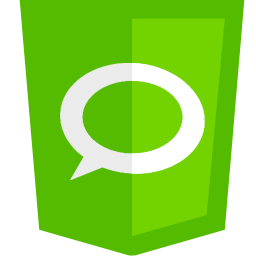


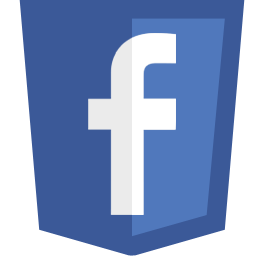
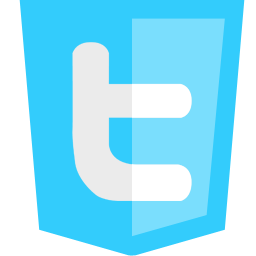























0 comments:
Confused?Feel Free to Ask!
Please Do not Spam!
Spam=Trash