Tutorial
7.) On the Advanced tab, enter the information as it is shown below. Then, click OK.
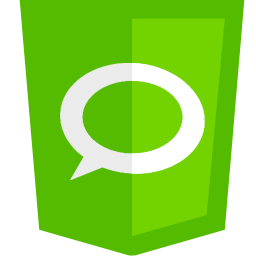


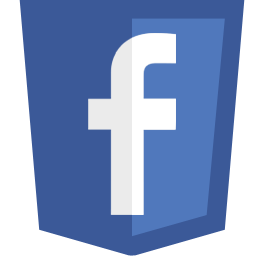
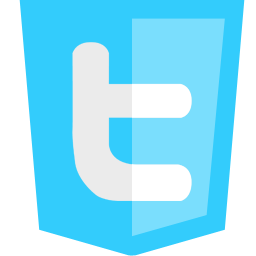
My Cyber Tricks is a popular how-to website that covers computer software, mobile softwares and tools, video tutorial, useful websites and general tips and tricks!.
Liked us?
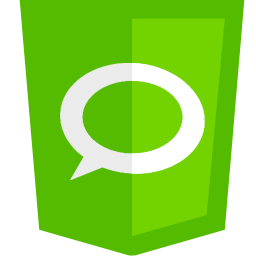


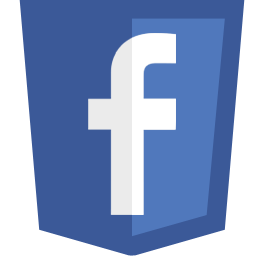
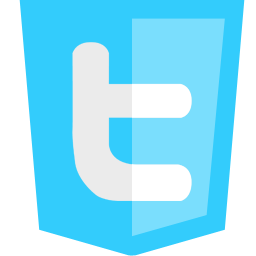

How to get back the Facebook Classic Original White Background Photo Viewer and Get Rid of Black Pop-Up Photo Viewer

Now a days here is an option on Facebook to turn your Facebook Personal Profile to a Facebook Page converting your friends into likes.

Its not a single jailbreak, its a complete guide and tools for jailbreaking any iPhone and any iOS!

Create outstanding Facebook landing pages using our Free Facebook Templates
 Hamy is A Passionate blogger from Pakistan who loves....
Read More..
Hamy is A Passionate blogger from Pakistan who loves....
Read More..
My Cyber Tricks © 2012. All Rights Reserved | Contact | About
0 comments:
Confused?Feel Free to Ask!
Please Do not Spam!
Spam=Trash